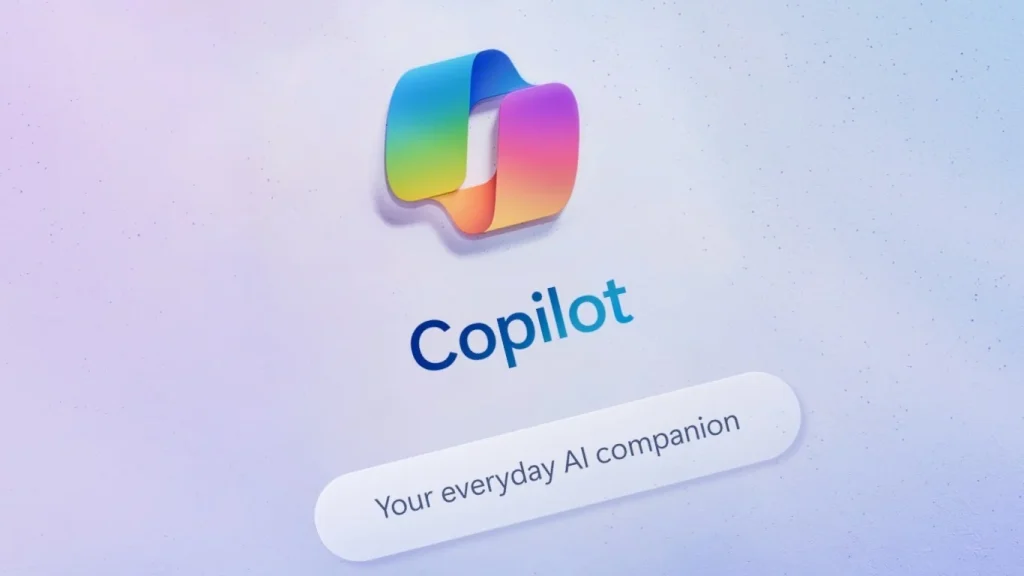
Copilot is Microsoft’s AI chatbot that can generate images, answer questions, and offer suggestions based on user prompts. While it shares similarities with other chatbots, its unique features make it a standout AI app for mobile devices and Android tablets. This guide highlights Copilot’s top features, making it useful whether you use Copilot with Microsoft 365 apps, as a standalone app, or via a web browser.
1. Generate images for free from your phone
Copilot includes a free image generation tool powered by DALL·E. This tool functions similarly to other AI image generators: you provide a prompt, and Copilot creates an image, which you can then refine and request to be recreated. This feature allows you to quickly create custom wallpapers for your phone. However, to use Copilot’s image generation across all platforms, you must sign in with a Microsoft account.
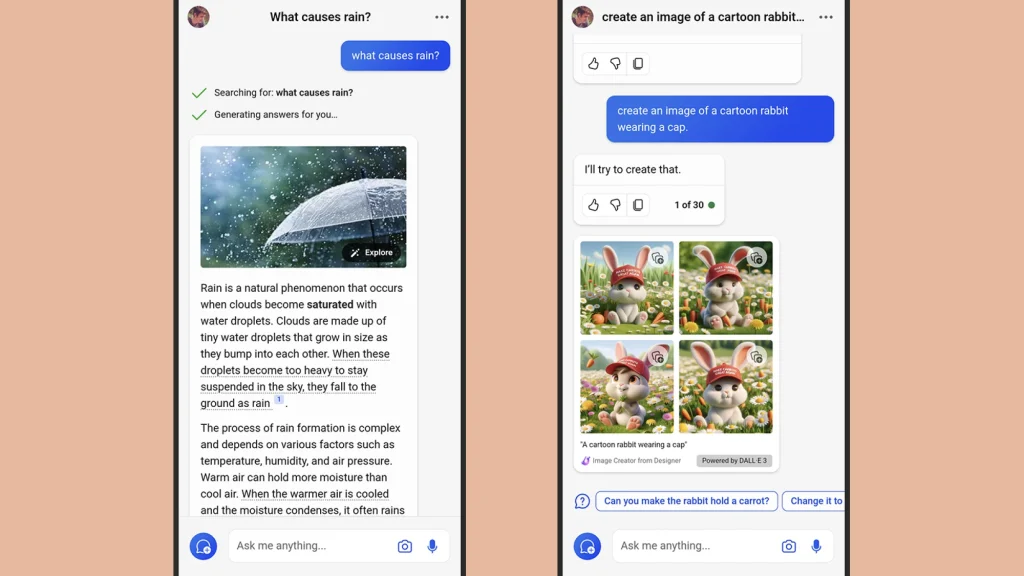
2. Generate appropriate answers with three conversation styles
The Copilot chatbot offers three conversation modes: More Creative, More Balanced, and More Precise, each influencing the nature of its responses.
More Balanced
This mode provides informative and engaging responses, making it a good starting point. If the output lacks creativity or accuracy, you can switch to the other modes for different results.
Additionally, the More Balanced mode delivers replies quickly. For prompt responses, it’s more efficient to use More Balanced rather than More Creative or More Precise.
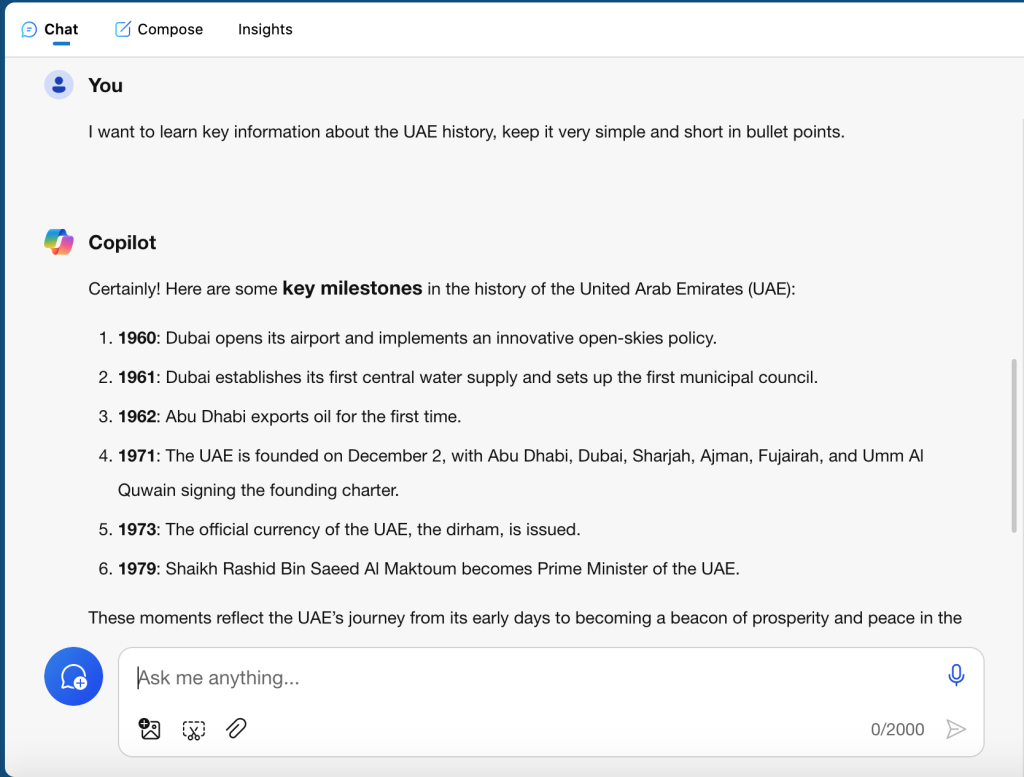
3. Integrate plugins into your conversation
Copilot offers six plugins that can be toggled on and off to enhance its response capabilities, without requiring installation. The available plugins are:
- Instacart: Helps generate recipes, create meal plans, and add ingredients to your Instacart shopping list.
- Kayak: Provides travel information, including hotel recommendations and rental car options.
- Klarna: Allows you to compare prices from various online shops in the US.
- OpenTable: Offers restaurant recommendations and links to book a table.
- Phone: Enables checking contacts and sending texts on Android.
- Shop: Facilitates online shopping.
- Suno: Allows you to generate songs.
You can activate up to three plugins simultaneously but cannot switch between them during a conversation.
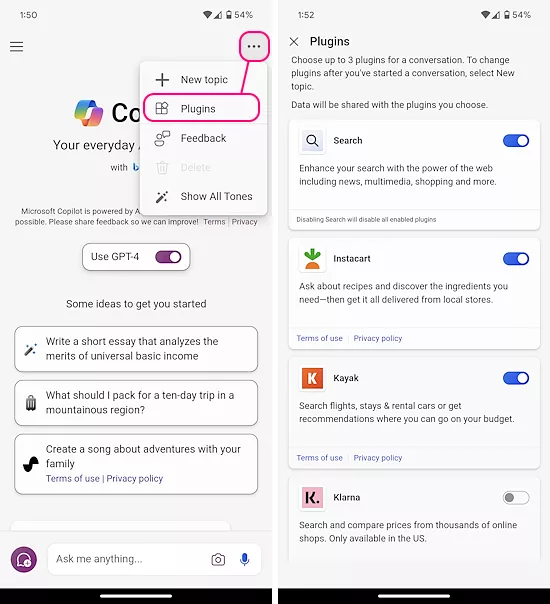
4. Use Copilot across Microsoft 365 apps
Copilot extends beyond just a browser or phone chatbot; it’s seamlessly incorporated into various Microsoft 365 applications such as Word, PowerPoint, Excel, Outlook, and Teams. While it boasts numerous features, here are some notable ones:
- Draft text creation in Word.
- Transformation of Word documents into PowerPoint presentations.
- Data trend summaries in Excel.
- Email chain synopses in Outlook.
- Meeting summary generation in Teams.
NOTE : These features are only available with a Copilot Pro subscription, which costs $20 a month.
5. Build your own Copilot GPT
The Copilot chatbot offers several specialized GPTs (Copilot, Designer, Vacation Planner, Cooking Assistant, and Fitness Trainer) designed to offer customized assistance for specific tasks. Nonetheless, users have the option to develop their own GPTs tailored to their specific needs.
Crafting an effective Copilot GPT requires meticulous planning regarding its behavior and adherence to rules. Additionally, users can enhance the training of their GPT by uploading relevant data.
NOTE : Any personal data included within your Copilot GPT may be publicly available and shared with other users.
6. Change your Windows computer’s settings
To maximize the benefits of Copilot, regular usage of Microsoft’s products is recommended. For Windows users specifically, the chatbot streamlines the process of navigating menus, making it easier to access various features. Copilot on Windows enables adjustments to numerous OS settings like dark mode, Bluetooth connections, and wallpapers. Although some changes may require manual confirmation, it’s notably simpler compared to navigating through the Settings app or Control Panel.
7. Identify objects in images
You have the option to capture a photo using your phone’s camera or upload a pre-existing image alongside your query in Copilot. This functionality serves multiple purposes, such as requesting tasks like “Create a phone wallpaper using this image.” However, one of its most valuable uses is its capacity to recognize the contents of an image.
Include a picture along with the prompt “What is this?” or “What’s in this picture” for Copilot to identify its contents. Utilizing your camera is particularly advantageous for identifying unknown plants, for instance.
8. Summarize web pages in Microsoft Edge
Similar to Google Gemini, tailored for incorporation within Google Chrome, Copilot is seamlessly integrated into Microsoft Edge and Bing. This integration facilitates the generation of webpage summaries and access to the chatbot directly from a browser window.
Copilot serves as your dedicated companion for navigating Microsoft products. If you’re not regularly utilizing Windows, Edge, or Microsoft 365 applications, Copilot might not be the optimal choice for your primary AI chatbot. However, it proves to be an indispensable asset for individuals who engage with Microsoft products on a daily basis. If you’re eager to begin leveraging Copilot, our comprehensive guide will steer you in the right direction.